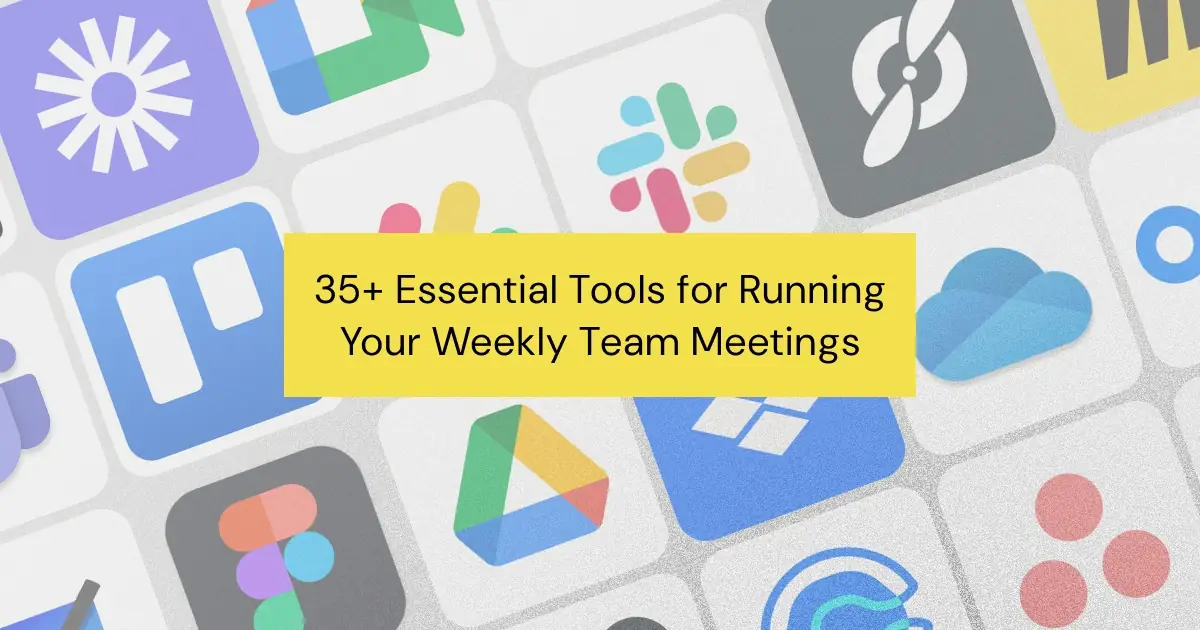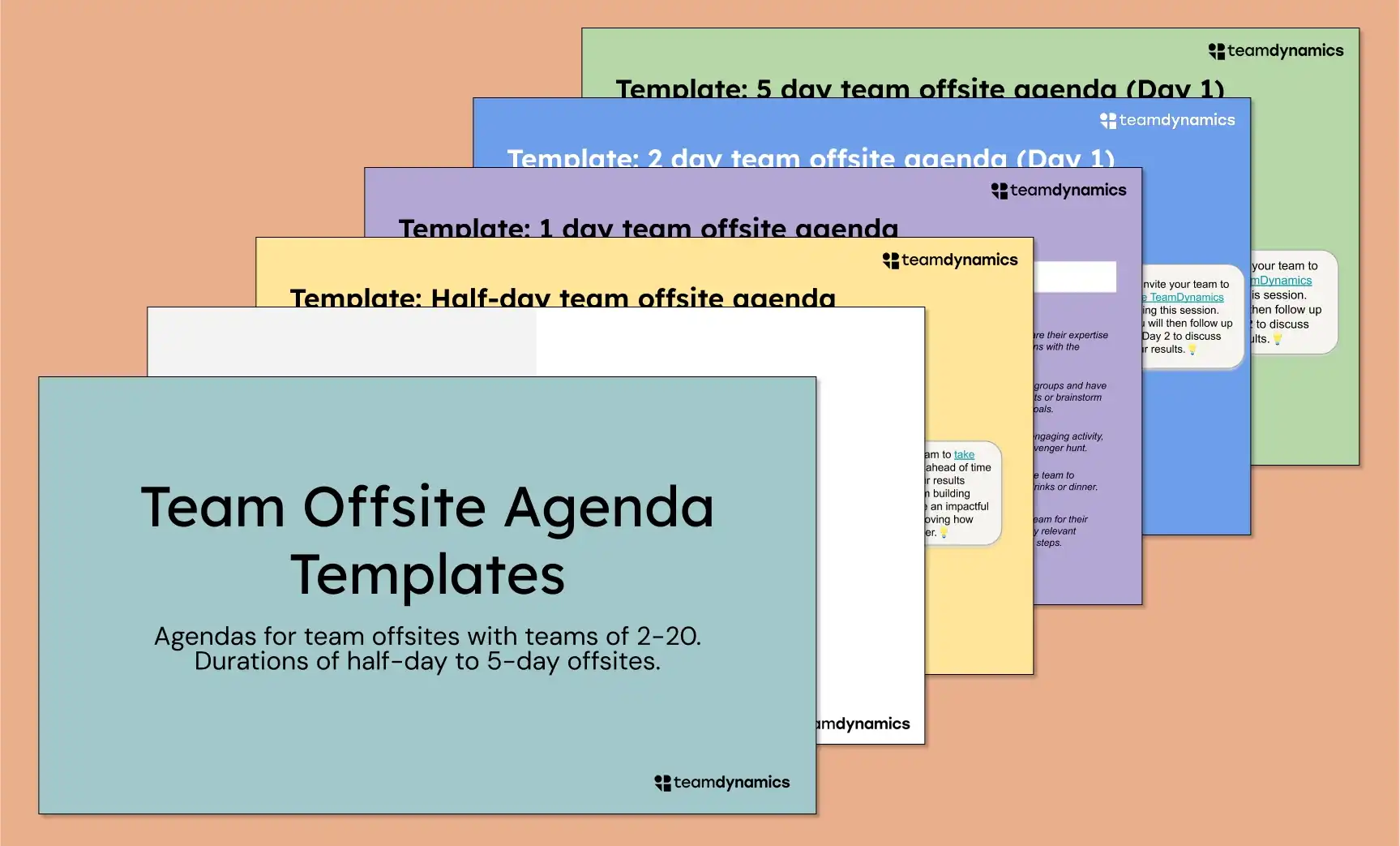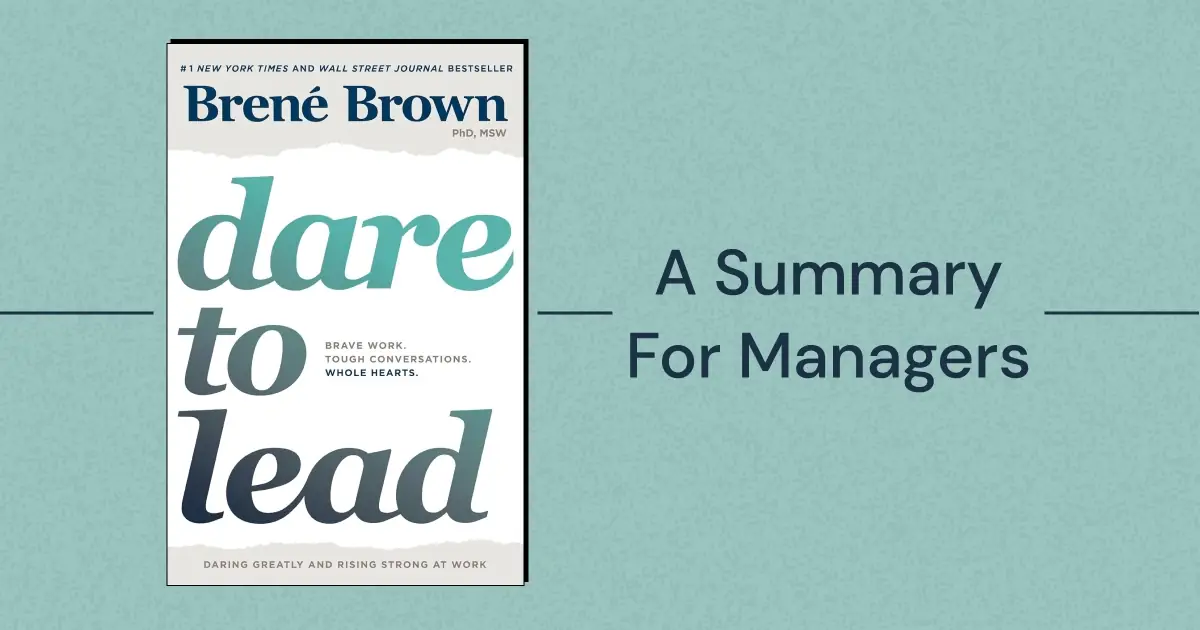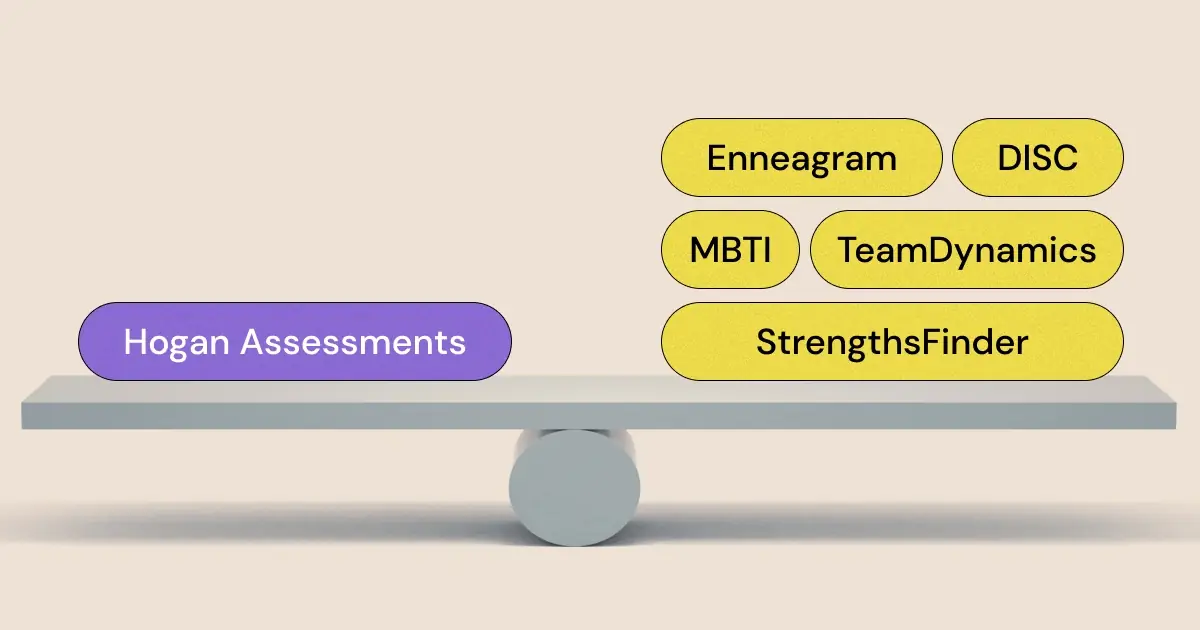Managing a team is no small task, especially when it comes to holding effective meetings. Whether your team is fully remote, hybrid, or in-person, meetings are where decisions get made, projects move forward, and team dynamics take shape. But without the right tools, meetings can easily become unproductive and disorganized, leaving your team frustrated and out of sync.
With so many tech tools available, it can be overwhelming to know which ones are essential for making your weekly team meetings run smoothly. You need tools that facilitate communication, capture key decisions, track tasks, and keep your team engaged and on task.
Did you know AI can help you run a better weekly team meeting? Check out how you can use ChatGPT for your weekly team meetings!
In this post, we’ll break down the essential categories of tools that every manager should have for their team meetings. Whether you’re brainstorming on a virtual whiteboard or tracking tasks after the call, these tools will help you run more efficient and productive meetings. And, by understanding your team’s working style through assessments like TeamDynamics, you can make sure each tool is being used in a way that aligns with how your team naturally operates.
Video Conferencing Tools
Effective communication is the foundation of any good meeting. In today’s world, especially with remote and hybrid teams, video conferencing tools are essential for ensuring that everyone is heard and seen. These tools allow team members to connect face-to-face, share ideas, and stay engaged, no matter where they are.
Looking to improve your team's communication? We've got you covered with the 15 best tools to streamline team communication!
Here are the top options for video conferencing:
Zoom
Zoom is one of the most widely-used video conferencing tools due to its ease of use and high-quality video. It’s known for its robust features, including breakout rooms for small group discussions and screen sharing. Zoom also offers a built-in recording feature that allows you to record both audio and video from your meetings. Whether you’re hosting a small check-in or a large conference, Zoom’s recording capability makes it easy to capture everything that happens during the meeting.
Pros of Zoom:
- Reliable connection with high-quality video and audio.
- Breakout rooms for small group discussions.
- Easy screen sharing and recording features.
- Simple interface that’s easy to learn and use.
Cons of Zoom:
- Free plan limits meeting duration to 40 minutes.
- Can consume a lot of bandwidth, which may lead to connection issues for users with slower internet.
- Local recordings can take up a lot of storage space, especially for longer meetings.
- Security concerns have been raised in the past, though they’ve made improvements.
Microsoft Teams
Microsoft Teams is more than just a video conferencing tool; it’s an all-in-one platform for team communication, file sharing, and collaboration. Ideal for companies already using Microsoft 365, Teams allows users to host meetings, chat, share files, and collaborate on documents in real-time. Microsoft Teams also allows users to record meetings directly within the platform, storing recordings in OneDrive or SharePoint. This feature is ideal for teams already using Microsoft 365, as it integrates seamlessly with other Microsoft tools and offers secure storage.
Pros of Microsoft Teams:
- Seamless integration with Microsoft 365 apps like Outlook, Word, and Excel.
- Allows for file sharing, real-time document collaboration, and group chats.
- Ideal for teams already using Microsoft’s suite of tools.
- Offers features like meeting recording, live captions, and background effects.
Cons of Microsoft Teams:
- Interface can feel overwhelming for new users due to the number of features.
- Requires a Microsoft 365 subscription for full access.
- Video quality can be inconsistent compared to other platforms.
Google Meet
Google Meet is a simple and efficient video conferencing tool that integrates seamlessly with Google Workspace. It’s great for teams that rely on Google Calendar and other Workspace apps like Google Docs and Slides. With no time limit on free meetings (as of 2023) and an intuitive interface, it’s ideal for teams looking for a quick setup.
Pros of Google Meet:
- Quick setup with easy integration into Google Calendar and Google Workspace apps.
- No time limit for meetings on the free version (as of 2023).
- User-friendly interface and live captioning for accessibility.
Cons of Google Meet:
- Lacks advanced features like breakout rooms, which are available in other tools.
- Screen sharing is limited compared to more feature-rich platforms.
- Free version limits the number of participants compared to paid plans.
While these tools are necessary for staying connected, understanding your team’s dynamics can take your meetings to the next level. Tools like TeamDynamics help teams better understand how each person prefers to communicate. Some people thrive in video calls, while others may prefer structured agendas or smaller breakout sessions. By knowing your team’s communication style, you can use video conferencing tools more effectively to ensure that everyone is engaged.
{{inline-cta}}
Note-Taking / Documentation Tools
Taking effective notes and documenting key decisions is essential for productive meetings. Whether you’re tracking action items or simply noting important discussion points, having a reliable documentation tool helps ensure that nothing slips through the cracks.
Here are the top options for note-taking / documentation:
Notion
Notion is a flexible, all-in-one workspace that combines note-taking with project management. It allows you to create detailed notes, databases, and even task lists, all in one place. Notion’s highly customizable structure makes it easy to design templates that work for your team’s specific needs.
Pros of Notion:
- Highly flexible and customizable, allowing for detailed meeting templates.
- Combines note-taking, project management, and team collaboration.
- Syncs across devices and integrates with tools like Slack and Google Drive.
Cons of Notion:
- The learning curve can be steep, especially for users unfamiliar with its advanced features.
- Free version has some feature limitations, especially with larger teams or more complex setups.
- Can become cluttered if not well-organized.
Google Docs
Google Docs is one of the simplest and most widely used tools for note-taking and documentation. It offers real-time collaboration, allowing multiple team members to edit and comment on notes during the meeting. Google Docs is integrated with Google Workspace, making it easy to share documents and store them in Google Drive.
Pros of Google Docs:
- Simple and intuitive interface, easy for anyone to use.
- Real-time collaboration with commenting and editing features.
- Integrates well with other Google Workspace apps like Google Drive and Google Calendar.
Cons of Google Docs:
- Limited formatting and organizational features compared to more advanced tools like Notion or Coda.
- No built-in project management features.
- Can become cluttered with multiple contributors editing at the same time.
Coda
Coda is a powerful tool that combines documents with spreadsheets and databases, making it perfect for teams who need more than just simple note-taking. Coda allows teams to build structured meeting agendas, capture notes, and track tasks—all within one document that’s fully customizable.
Pros of Coda:
- Combines text, tables, and databases, making it more versatile than traditional note-taking apps.
- Fully customizable templates to fit your meeting needs.
- Great for tracking action items, tasks, and follow-ups directly within meeting notes.
Cons of Coda:
- Can feel complex for users who just need basic note-taking.
- Requires some time to set up and customize for specific use cases.
- Free plan has limitations on document size and the number of editors.
Having the right documentation tool ensures that you capture everything important in your team meetings. But even the best note-taking tool can’t replace understanding how your team prefers to process and organize information. This is where TeamDynamics can help. It helps teams align their working styles, so you can choose the right note-taking tool and structure meetings in a way that plays to your team’s strengths.
AI Note-Takers and Summarizers
AI-powered note-taking and summarization tools have become invaluable for busy teams, and are one of the most useful applications of generative AI in the workplace right now. These tools automatically capture important details from meetings, generate summaries, and track action items, allowing team members to stay focused on discussions without worrying about manually taking notes. They save time and ensure that key information is organized and accessible for follow-ups.
Here are the top options for AI note-takers and meeting summarizers:
Otter.ai
Otter.ai is a powerful AI tool that automatically transcribes your meetings, creating detailed, searchable notes in real-time. It’s perfect for teams that want to capture meeting content without the hassle of manual note-taking. Otter can also summarize key points and action items.
Pros of Otter.ai:
- Real-time transcription with automatic syncing to video conferencing tools like Zoom.
- Provides summaries and action items based on your meeting discussions.
- Searchable transcripts make it easy to find important information after the meeting.
Cons of Otter.ai:
- Free version limits the number of transcription minutes per month.
- AI-generated notes may need manual adjustments for accuracy.
- Requires a good quality microphone for optimal results in large group meetings.
Fathom
Fathom is an AI-powered tool that works directly within Zoom to record, transcribe, and summarize meetings in real-time. Fathom can highlight key moments during the meeting, such as decisions or action items, making it easier to review essential points after the meeting.
Pros of Fathom:
- Seamless integration with Zoom for automatic recording and transcription.
- AI highlights important sections, such as decisions and action items.
- Summarizes meetings for quick follow-up, ensuring no key point is missed.
Cons of Fathom:
- Only works with Zoom, limiting its usefulness for teams that use other platforms.
- Accuracy of summaries may vary, requiring manual review in complex meetings.
- Free plan has limits on transcription time and summary features.
Sembly AI
Sembly AI is an advanced meeting assistant that joins your video calls and transcribes discussions while also providing action items, key insights, and summaries. It integrates with popular platforms like Zoom, Microsoft Teams, and Google Meet.
Pros of Sembly AI:
- Automatically joins and transcribes meetings on multiple platforms (Zoom, Teams, Google Meet).
- AI generates actionable summaries, highlights key takeaways, and tracks tasks.
- Allows for sharing and collaboration on meeting summaries across teams.
Cons of Sembly AI:
- Free version has limitations on the number of meetings and minutes.
- May require some manual intervention for complex discussions.
- AI may miss context in more nuanced conversations, affecting accuracy.
Fireflies.ai
Fireflies.ai is an AI-powered assistant that automatically records, transcribes, and summarizes your meetings. It also integrates with popular project management tools, allowing you to assign tasks and track follow-ups directly from the meeting notes.
Pros of Fireflies.ai:
- Captures and transcribes meetings in real time, with searchable notes for easy reference.
- Integrates with tools like Asana, Slack, and Salesforce for automatic task creation.
- Provides meeting summaries and highlights key takeaways and action items.
Cons of Fireflies.ai:
- Free plan has limitations on transcription minutes and features.
- May require manual review to ensure accuracy for technical discussions.
- Some users report issues with handling accents or poor audio quality.
Loom (honorable mention!)
While not technically an AI-powered meeting assistant, Loom can still be a useful addition to your team meetings. Loom is a screen recording and video messaging tool that allows you to record meetings, tutorials, or presentations with ease. It’s great for teams that need to share detailed instructions, conduct asynchronous meetings, or follow up after live meetings with clear video recaps.
Pros of Loom:
- Simple interface, allowing for quick recordings of video, audio, and screen.
- Perfect for asynchronous team updates or follow-up recaps.
- Recordings can be shared easily with team members via a direct link.
Cons of Loom:
- Free version has limitations on the number of recordings and duration.
- Lacks live meeting functionalities, making it more useful for asynchronous communication than live meeting recordings.
- Limited editing options compared to more advanced recording tools.
AI note-taking and summarization tools can drastically improve team productivity by removing the burden of manual note-taking and allowing team members to focus on the conversation. By using tools like TeamDynamics to better understand your team’s preferred communication styles, you can ensure that the right AI tool complements your team’s workflow, enhancing meeting outcomes and follow-up efficiency.
Collaboration / Whiteboarding Tools
Sometimes team meetings require more than just discussions — they need brainstorming, visual planning, and collaborative problem-solving. Collaboration and whiteboarding tools allow teams to work together in real-time, even remotely, by sharing ideas visually. These tools are especially useful for creative teams or when complex topics need to be broken down.
Running a team brainstorm? Check out our list of the best brainstorming tools!
Here are the top options for collaboration / white boarding:
Miro
Miro is a virtual whiteboard that allows teams to brainstorm, map out ideas, and collaborate in real-time. It offers a variety of templates, sticky notes, and drawing tools to make team collaboration more engaging. Miro is highly flexible, making it suitable for everything from project planning to creative brainstorming sessions.
Pros of Miro:
- Versatile tool with a wide range of templates for different types of meetings.
- Real-time collaboration allows all team members to contribute simultaneously.
- Integrates with project management tools like Asana and Trello.
Cons of Miro:
- Can feel overwhelming for new users due to the number of features.
- Free plan has limitations on the number of boards and collaborators.
- Performance can be slower with large, complex boards.
FigJam
FigJam is a collaborative whiteboard tool from Figma, designed for brainstorming and mapping out ideas in a visual, engaging way. It’s popular with creative teams and product designers but works well for any team looking for a more fun and dynamic way to collaborate. FigJam offers sticky notes, drawing tools, and integrations with other Figma tools, making it ideal for design-heavy workflows.
Pros of FigJam:
- Clean, intuitive interface that’s easy to pick up for both designers and non-designers.
- Seamless integration with Figma for teams working on design and product development.
- Fun, interactive elements like emotes and stickers to keep the collaboration engaging.
Cons of FigJam:
- Lacks some of the more advanced templates and features offered by Miro.
- Primarily geared toward design teams, though it’s becoming more versatile.
- Limited to the Figma ecosystem, which may not work for teams using other platforms.
Microsoft Whiteboard
Microsoft Whiteboard is a digital canvas that integrates with the Microsoft ecosystem, allowing teams to collaborate visually in meetings. It’s easy to use and can be accessed during Microsoft Teams meetings, making it ideal for teams already using Microsoft tools.
Pros of Microsoft Whiteboard:
- Integrated into Microsoft Teams, making it easy to launch during video meetings.
- Simple interface that’s easy to use, even for those who aren’t tech-savvy.
- Syncs across devices, allowing for easy collaboration on different platforms.
Cons of Microsoft Whiteboard:
- Lacks the advanced features and customization options offered by Miro.
- Limited functionality for non-Microsoft users or teams that don’t use the Microsoft ecosystem.
- Some users report slow performance with larger boards.
Jamboard
Note: Jamboard used to be a good collaboration tool, but like many of their popular apps, Google is no longer supporting Jamboard. Jamboard is view-only as of October 1, 2024. We recommend one of these other tools as a replacement for Google Jamboard: Miro, FigJam, or Microsoft Whiteboard.
Google Jamboard is a simple, digital whiteboard that integrates with Google Workspace, allowing team members to collaborate in real-time. Jamboard is best suited for teams that want a straightforward, no-frills whiteboard tool for visual collaboration.
Pros of Jamboard:
- Easy to use with minimal setup, ideal for quick brainstorming sessions.
- Integrates seamlessly with Google Workspace, making it easy to share files and notes.
- Works well for both in-person and remote teams.
Cons of Jamboard:
- No longer supported by Google.
- Lacks advanced features compared to other tools like Miro.
- Limited customization and templates, which may not meet the needs of more complex projects.
- Works best within the Google ecosystem, limiting flexibility with other tools.
Collaboration tools like these help teams visually share ideas and work together effectively. But to truly maximize their effectiveness, it’s important to understand how your team prefers to collaborate. Some teams thrive in real-time brainstorming, while others may prefer more structured approaches. TeamDynamics can help you identify these collaboration preferences and adjust your use of tools like Miro, FigJam, or Jamboard to fit your team’s needs, improving both creativity and productivity.
Meeting Scheduler Tools
Scheduling weekly team meetings can be a hassle, especially when dealing with busy calendars, different time zones, and conflicting priorities. AI-powered meeting schedulers simplify the process by automating the scheduling of meetings, finding the best time slots, and eliminating back-and-forth emails. These tools ensure that meetings are scheduled efficiently and without conflicts.
Here are the top meeting scheduler tools:
Calendly
Calendly is one of the most popular scheduling tools that automates the process of finding and booking meeting times. By syncing with your calendar, Calendly shows your availability to others and allows them to schedule meetings with just a few clicks. It’s ideal for teams and managers looking to avoid email chains and time zone confusion.
Pros of Calendly:
- Syncs with Google Calendar, Outlook, and other platforms for real-time availability.
- Customizable meeting types (e.g., 30-minute check-ins, 1-hour brainstorming sessions).
- Offers automated reminders and follow-ups to reduce no-shows.
Cons of Calendly:
- Free version limits certain features like custom branding and team scheduling.
- Some users find it tricky to manage across multiple time zones.
- Limited integration options in the free plan.
Doodle
Doodle makes scheduling group meetings easy by allowing participants to vote on their preferred time slots. This tool is especially useful for larger teams or meetings involving multiple stakeholders, as it provides a visual poll for everyone to indicate their availability.
Pros of Doodle:
- Easy for participants to use, with no account required to vote on meeting times.
- Supports scheduling across multiple time zones and includes a time zone converter.
- Integrates with popular calendars to prevent scheduling conflicts.
Cons of Doodle:
- Free version includes ads and limited customization.
- Setting up multiple polls can be time-consuming if many meetings need to be scheduled.
- Lacks more advanced AI-powered features like automated scheduling optimization.
Reclaim.ai
Reclaim.ai uses AI to automatically schedule meetings around your existing tasks and priorities. It integrates with Google Calendar and adjusts your schedule dynamically, finding the best time for meetings without disrupting your focused work time. Reclaim.ai is perfect for teams looking to optimize both meeting schedules and personal productivity.
Pros of Reclaim.ai:
- Automatically finds the best time for meetings while protecting focused work time.
- Integrates with Google Calendar for real-time scheduling and adjustments.
- Helps optimize daily schedules by balancing meetings, tasks, and breaks.
Cons of Reclaim.ai:
- Only available for Google Calendar users, limiting its flexibility for teams using other platforms.
- Some users find the AI’s scheduling suggestions too rigid or limiting.
- Limited customization in the free plan.
Sidekick Ai
Sidekick Ai is an AI scheduling assistant that takes care of coordinating meeting times for you. Simply tell Sidekick Ai when you’re available, and the AI works with your attendees’ calendars to find the best time, sending invites and managing updates automatically.
Pros of Sidekick Ai:
- Completely hands-off scheduling, with the AI handling invites and updates.
- Works across multiple calendar platforms, making it easy to coordinate with external contacts.
- Can schedule across multiple time zones and handle rescheduling automatically.
Cons of Sidekick Ai:
- Free version has limitations on the number of meetings per month.
- Some users find the AI’s scheduling logic inconsistent, especially with complex scheduling.
- Less customizable than other tools when managing meeting types and preferences.
Microsoft Bookings
Part of the Microsoft 365 suite, Microsoft Bookings is a powerful tool for managing and scheduling meetings, particularly for businesses that frequently deal with clients or customers. It integrates seamlessly with Microsoft Teams and Outlook, making it easy to book meetings and appointments across teams.
Pros of Microsoft Bookings:
- Integrated with Microsoft Teams and Outlook for seamless scheduling.
- Ideal for scheduling internal and external meetings, including client appointments.
- Customizable booking pages and meeting types for different needs.
Cons of Microsoft Bookings:
- Only available for Microsoft 365 users.
- Lacks some advanced AI-driven features for scheduling optimization.
- Can be overwhelming for users unfamiliar with the Microsoft 365 ecosystem.
Meeting scheduler tools can drastically reduce the time and effort needed to coordinate weekly team meetings, ensuring that meetings are booked efficiently and without conflict.
Task Tracking / Project Management Tools
Keeping track of tasks and ensuring follow-through on meeting action items is critical for team productivity. A good task tracking or project management tool helps you assign responsibilities, set deadlines, and monitor progress, making sure nothing falls through the cracks after the meeting ends.
Here are the top options for task tracking / project management:
Asana
Asana is a popular project management tool that helps teams organize tasks, set priorities, and track progress. It offers a clean, intuitive interface and the ability to create projects, assign tasks, and set deadlines all in one platform.
Pros of Asana:
- Simple and user-friendly, even for non-technical users.
- Customizable workflows and templates for different types of projects.
- Integrates with other tools like Slack, Google Drive, and Zoom for seamless collaboration.
Cons of Asana:
- Free plan has limited features, such as restricting timeline views.
- Can feel overwhelming with too many tasks or complex projects without proper organization.
- No offline mode, which can be inconvenient if internet access is an issue.
Trello
Trello is a visual project management tool that uses boards, lists, and cards to organize tasks. It’s highly visual and perfect for teams that like to see their projects and tasks laid out in a simple, drag-and-drop format. Trello is especially useful for smaller teams or simpler projects.
Pros of Trello:
- Simple, visual interface that’s easy to use and understand.
- Drag-and-drop functionality makes it perfect for organizing and moving tasks.
- Offers automation features (through Butler) to streamline repetitive tasks.
Cons of Trello:
- Lacks advanced project management features like detailed reporting and time tracking.
- Can get cluttered quickly with too many boards or tasks.
- Free plan is limited in the number of integrations and file attachments.
Monday.com
Monday.com is a flexible project management tool that can be tailored to different teams and industries. It offers a highly visual and customizable interface where you can create workflows, assign tasks, and track progress across multiple projects.
Pros of Monday.com:
- Highly customizable, allowing teams to create workflows that suit their specific needs.
- Visual dashboards make it easy to track progress at a glance.
- Integrates with a wide range of apps, including Slack, Zoom, and Microsoft Teams.
Cons of Monday.com:
- The large number of customization options can be overwhelming for new users.
- Higher cost compared to other project management tools, especially for larger teams.
- Some users report slow load times for larger projects or boards.
These task tracking tools ensure that every action item discussed in your meeting is followed up on, but how your team works together on these tasks is just as important. Tools like TeamDynamics help you understand your team’s strengths and preferences when it comes to executing tasks. Whether your team thrives with visual tools like Trello or needs more structure with a tool like Asana, understanding your team’s working style will help you choose the right platform.
File Sharing Tools
Seamless file sharing is crucial during team meetings, whether you’re distributing important documents, sharing presentation slides, or collaborating on a spreadsheet. File sharing tools allow teams to quickly and securely share files before, during, and after meetings, ensuring that everyone has access to the resources they need.
Here are the top options for file sharing:
Google Drive
Google Drive is one of the most widely-used cloud storage and file-sharing platforms. It integrates seamlessly with other Google Workspace apps like Google Docs, Sheets, and Slides, making it easy to store and share files with your team. With real-time collaboration features, Drive is a go-to solution for teams who want to work together on documents during meetings.
Pros of Google Drive:
- Real-time collaboration allows multiple team members to edit the same file simultaneously.
- Large file storage capacity with easy organization of files and folders.
- Integrates seamlessly with Google Docs, Sheets, and Slides, allowing for quick file creation and sharing.
Cons of Google Drive:
- Free storage is limited (15GB shared across Google apps).
- Files can become disorganized quickly without careful management.
- Permissions can sometimes be confusing, leading to accidental sharing or restricted access.
Dropbox
Dropbox is a user-friendly cloud storage platform known for its simplicity and ease of use. It’s great for teams who need to share files of all types and sizes, from documents to videos. Dropbox offers both personal and business versions, making it suitable for teams of any size.
Pros of Dropbox:
- Simple and intuitive interface for uploading and sharing files.
- Supports a wide variety of file types, including large files.
- Integrates with third-party apps like Slack, Microsoft Office, and Zoom.
Cons of Dropbox:
- Free version has limited storage (2GB), which can fill up quickly.
- Syncing can be slow with larger files or poor internet connections.
- Minimal built-in collaboration features like real-time editing.
OneDrive
OneDrive is Microsoft’s cloud storage solution and integrates seamlessly with Microsoft Office tools like Word, Excel, and PowerPoint. It’s perfect for teams that rely on Microsoft 365 for collaboration and file sharing, making it easy to store and access files from any device.
Pros of OneDrive:
- Integrates with Microsoft 365 apps, allowing for easy access and sharing of documents.
- Supports real-time collaboration within Microsoft Office apps.
- Generous storage space, especially for Microsoft 365 subscribers.
Cons of OneDrive:
- Can be difficult to use for teams that don’t already work within the Microsoft ecosystem.
- Limited functionality in the free version compared to paid plans.
- Syncing issues reported by users with larger files or inconsistent internet.
Using the right file-sharing tool ensures that your team has access to the documents and resources they need for successful meetings. However, it’s important to choose a tool that aligns with your team’s working preferences. TeamDynamics can help you understand how your team manages information, ensuring you pick the right file-sharing platform that suits their habits and needs.
Polls / Survey Tools
Polls and surveys are great for gathering quick feedback, making decisions, or gauging team sentiment during meetings. Whether you’re voting on a project direction or gathering feedback on team processes, these tools help keep your meetings interactive and ensure everyone has a say.
Here are the top options for polls / surveys:
Polly (for Slack)
Polly is a polling tool that integrates directly into Slack, making it easy to create and send polls to your team. It’s perfect for gathering quick feedback on decisions, team preferences, or meeting agendas without leaving your messaging platform.
Pros of Polly:
- Quick and easy to set up within Slack.
- Allows anonymous or open voting, depending on your needs.
- Offers real-time results so you can act on feedback instantly during the meeting.
Cons of Polly:
- Limited to Slack users, so it’s not ideal if your team isn’t using Slack.
- Free version is limited in features like advanced analytics and templates.
- Polls can get lost in busy channels if not managed well.
Google Forms
Google Forms is a simple and versatile tool for creating surveys and polls. It integrates seamlessly with Google Workspace, making it easy to share forms with your team. Google Forms is great for collecting more detailed feedback or conducting pre- or post-meeting surveys.
Pros of Google Forms:
- Easy to set up and share, with customizable templates for different types of polls or surveys.
- Automatically organizes responses in Google Sheets, making it easy to analyze results.
- Integrates with Google Workspace and can be shared via email, calendar invites, or direct links.
Cons of Google Forms:
- Limited in real-time interaction compared to more integrated polling tools like Polly.
- Not as engaging for quick, in-meeting polls.
- Customization options for form design are fairly basic.
Mentimeter
Mentimeter is an interactive presentation tool that allows teams to participate in live polls, quizzes, and Q&A sessions during meetings. It’s ideal for larger groups or remote teams that want to gather feedback and engage participants in real-time.
Pros of Mentimeter:
- Engaging, interactive polls and quizzes that make meetings more dynamic.
- Supports a wide range of question types (multiple choice, word clouds, rankings, etc.).
- Results are displayed in real-time, making it great for instant feedback or team decisions.
Cons of Mentimeter:
- Free version has limitations on the number of questions and participants.
- Can be overwhelming to set up for quick, informal polls.
- Advanced features like data analysis and export are only available on paid plans.
Poll and survey tools can make meetings more interactive and help ensure every voice is heard, but how your team prefers to make decisions is just as important. Some teams may respond better to top-down decisions, while others thrive on open discussion. TeamDynamics can help you understand your team’s decision-making styles, so you can choose the right polling tool and format that encourages the best participation and decision-making.
Side Conversations / Instant Messaging Tools
While your main team meeting should stay focused, side conversations and quick clarifications often happen before, during, or after. Instant messaging tools keep the conversation going between meetings, allowing team members to ask quick questions, share updates, or clarify decisions without waiting for the next scheduled meeting.
Here are the top options for side conversations / instant messaging:
Slack
Slack is one of the most popular messaging tools for teams, offering channels for group discussions and direct messaging for one-on-one chats. Slack integrates with a wide range of apps, allowing teams to share files, set reminders, and even conduct quick polls within conversations.
Pros of Slack:
- Organizes conversations into channels, making it easy to keep discussions on different topics separated.
- Extensive app integration, including Google Drive, Asana, and Zoom.
- Searchable message history, so you can always go back and find important messages or files.
Cons of Slack:
- Too many channels or notifications can become overwhelming and distracting.
- Free version limits searchable message history and file storage.
- Some users find it hard to maintain focus due to the constant flow of messages.
Microsoft Teams (Chat)
Microsoft Teams offers a chat function that is deeply integrated with the broader Microsoft 365 suite, making it ideal for teams that use tools like Outlook, Word, and Excel. Teams allows for direct messaging, group chats, and file sharing, all in one platform.
Pros of Microsoft Teams (Chat):
- Seamless integration with Microsoft 365 apps, making it easy to share files and collaborate in real-time.
- Supports both messaging and video conferencing in one platform.
- Chats can be turned into meetings with a single click.
Cons of Microsoft Teams (Chat):
- Interface can feel cluttered, especially if multiple chats and channels are open.
- Not as user-friendly for smaller teams that don’t rely on Microsoft 365.
- Notification settings can be tricky to manage, leading to information overload.
WhatsApp
WhatsApp is a simple, easy-to-use messaging app that’s great for smaller teams or informal side conversations. It supports group chats, voice messages, and file sharing, all within a familiar mobile interface.
Pros of WhatsApp:
- Extremely user-friendly, with both mobile and desktop versions.
- End-to-end encryption ensures secure conversations.
- Great for quick, informal conversations and updates.
Cons of WhatsApp:
- Lacks advanced features for team collaboration, like integrations with other apps.
- Not ideal for managing larger teams or keeping track of multiple discussions.
- Limited organizational features compared to platforms like Slack.
Instant messaging tools keep the conversation going, but understanding your team’s communication preferences can help you decide which tool to use. Some teams thrive on constant, real-time communication in Slack, while others prefer more structured tools like Microsoft Teams. TeamDynamics can help you understand how your team members prefer to communicate and collaborate, ensuring you choose the right platform for the best results.
Agenda Planning Tools
A well-structured agenda is key to running an effective team meeting. It keeps everyone on track, ensures that important topics are covered, and helps avoid the meeting running over time. Agenda planning tools allow managers to create, share, and stick to a meeting structure, ensuring that the discussion remains focused.
Here are the top options for agenda planning:
Fellow
Fellow is a meeting management tool designed specifically for creating and sharing meeting agendas, taking notes, and assigning action items. It helps teams stay organized by tracking meeting outcomes and responsibilities, making it easy to follow up after the meeting.
Pros of Fellow:
- Intuitive interface with built-in templates for creating structured agendas.
- Allows you to assign action items directly from the agenda, ensuring accountability.
- Keeps a history of past agendas and notes for reference in future meetings.
Cons:
- Limited integrations compared to other meeting management tools.
- Free version has restrictions on the number of meetings and users.
- May not be necessary for small, informal teams who prefer less structure.
Google Calendar
Google Calendar is a simple and widely-used tool for scheduling meetings and adding agendas. It allows you to attach documents and links to calendar invites, making it easy to share agendas with your team ahead of time. While it doesn’t offer all the features of specialized meeting management tools, its integration with Google Workspace makes it incredibly convenient.
Pros of Google Calendar:
- Easy to schedule and share meeting details, with options to attach agendas and documents directly to calendar events.
- Integrates seamlessly with other Google Workspace apps like Google Docs and Google Meet.
- Simple, intuitive interface that most users are already familiar with.
Cons of Google Calendar:
- Lacks built-in agenda templates or structured note-taking features.
- Not ideal for complex or multi-part meeting agendas.
- No direct task tracking or follow-up functionality.
Using the right agenda planning tool ensures that your meetings stay on track and focus on the most important discussions. However, simply having a good tool isn’t enough. It’s equally important to understand how your team members prefer to approach meetings and structure discussions. TeamDynamics can help you identify your team’s natural tendencies, so you can design agendas that align with your team’s working style and ensure productive, engaging meetings.
Time Management Tools
Managing time effectively during meetings is essential to keeping discussions focused and ensuring that the meeting doesn’t run over schedule. Time management tools help you monitor the time spent on each agenda item, set timers, and ensure the meeting remains productive and efficient.
Here are the top options for time management:
Toggl
Toggl is a time-tracking tool that can be used to monitor time during meetings and ensure discussions don’t go off track. It allows you to track how long you spend on specific tasks or agenda items, which can help you identify where time is being well-spent or wasted.
Pros of Toggl:
- Simple and easy-to-use interface that tracks time spent on specific tasks or meeting segments.
- Provides detailed reports on time usage, helping teams improve meeting efficiency.
- Integrates with other tools like Asana, Trello, and Slack for seamless workflow management.
Cons of Toggle:
- Not designed specifically for meetings, so setup requires customization.
- Free version has limitations on reporting and integrations.
- Can feel overkill for smaller, less structured meetings.
Clockify
Clockify is another time-tracking tool that helps teams stay aware of how much time they’re spending during meetings. It’s a flexible, free tool that allows you to set timers for each agenda item, ensuring the meeting stays on track and within the allotted time.
Pros of Clockify:
- Free, easy-to-use tool for tracking time in meetings.
- Allows setting of timers for different segments of a meeting agenda.
- Provides detailed reporting for identifying where time can be better allocated.
Cons of Clockify:
- Basic interface that lacks advanced features for meetings.
- Some users find the interface too simple for complex workflows.
- Free version offers limited integrations and reporting options.
Using time management tools ensures that your meetings run efficiently, allowing you to stick to your agenda and avoid going overtime. However, understanding how your team works and their natural time management tendencies can make a big difference in optimizing meeting efficiency. TeamDynamics can help you identify your team’s strengths and preferences when it comes to staying on schedule, enabling you to tailor your meetings to make the most of everyone’s time.
Engagement / Icebreaker Tools
Keeping meetings engaging and interactive is crucial, especially when working with remote or hybrid teams. Engagement and icebreaker tools can help set a positive tone, encourage participation, and build rapport among team members. Whether you’re starting a meeting with an icebreaker or using interactive polls to keep energy levels up, these tools can make meetings more lively and effective.
Here are the top options for engagement / icebreakers:
Kahoot!
Kahoot! is a game-based learning and quiz platform that brings a fun, interactive element to meetings. It allows you to create custom quizzes and surveys to engage your team, making it a great tool for icebreakers or friendly competitions to kick off or wrap up a meeting.
Pros of Kahoot!:
- Highly engaging and interactive, adding an element of fun to meetings.
- Easy to set up, with customizable quizzes and polls for different team sizes
- Great for building team rapport, especially in remote or hybrid environments.
Cons of Kahoot!:
- More suited for informal icebreakers or team-building sessions than for serious meetings.
- Free version has limitations on quiz size and customization.
- May not be appropriate for all team dynamics, especially in more formal settings.
Slido
Slido is an audience interaction tool that allows team members to participate in live polls, quizzes, and Q&A sessions during meetings. It’s designed to enhance engagement by giving everyone a voice, whether you’re using it for icebreakers, gathering feedback, or running team-wide discussions.
Pros of Slido:
- Real-time polls, word clouds, and Q&A features keep team members engaged throughout the meeting.
- Easy to set up and integrate with platforms like Zoom, Microsoft Teams, and Google Meet.
- Anonymous polling options encourage honest feedback and active participation.
Cons of Slido:
- Free version limits the number of questions and participants.
- Setup can be complex for first-time users, especially for larger meetings.
- Some users report difficulty with managing large volumes of incoming Q&A submissions during meetings.
Donut (for Slack)
Donut is a Slack app that helps break the ice by pairing team members for casual conversations and virtual coffee chats. While not a direct meeting tool, Donut can help foster relationships between team members, making your meetings more comfortable and collaborative in the long run.
Pros of Donut:
- Helps build stronger relationships within teams, especially in remote or hybrid environments.
- Automatically pairs team members for virtual meetups or coffee chats.
- Perfect for fostering a more engaged, collaborative team dynamic.
Cons of Donut:
- Limited to Slack users, so not ideal for teams that don’t use Slack.
- Not designed specifically for meetings but more for relationship-building.
- May not appeal to all team members, especially in more formal environments.
Icebreaker and engagement tools can make your meetings more interactive and help build stronger connections between team members.
Conclusion
Effective team meetings are crucial for keeping your team aligned, productive, and motivated. By leveraging the right AI-powered and tech tools, you can streamline every aspect of your meetings—from planning and collaboration to follow-ups and task management. Whether you need help with automating note-taking, creating dynamic presentations, or managing time, these tools ensure that your meetings stay focused, organized, and impactful.
However, tools alone aren’t enough. To get the most out of your meetings, it’s important to understand how your team naturally works and communicates. That’s where TeamDynamics comes in. TeamDynamics helps you and your team better understand your working styles, showing how individual preferences align with team norms. By gaining insight into your team’s dynamics, you can anticipate challenges, enhance collaboration, and ensure that every tool you use is tailored to how your team operates.
Whether you’re a small team or a large organization, TeamDynamics offers the insights you need to improve teamwork and productivity. Ready to take your team meetings to the next level? Start by understanding how your team works best with TeamDynamics, or get a free preview of your TeamDynamics.


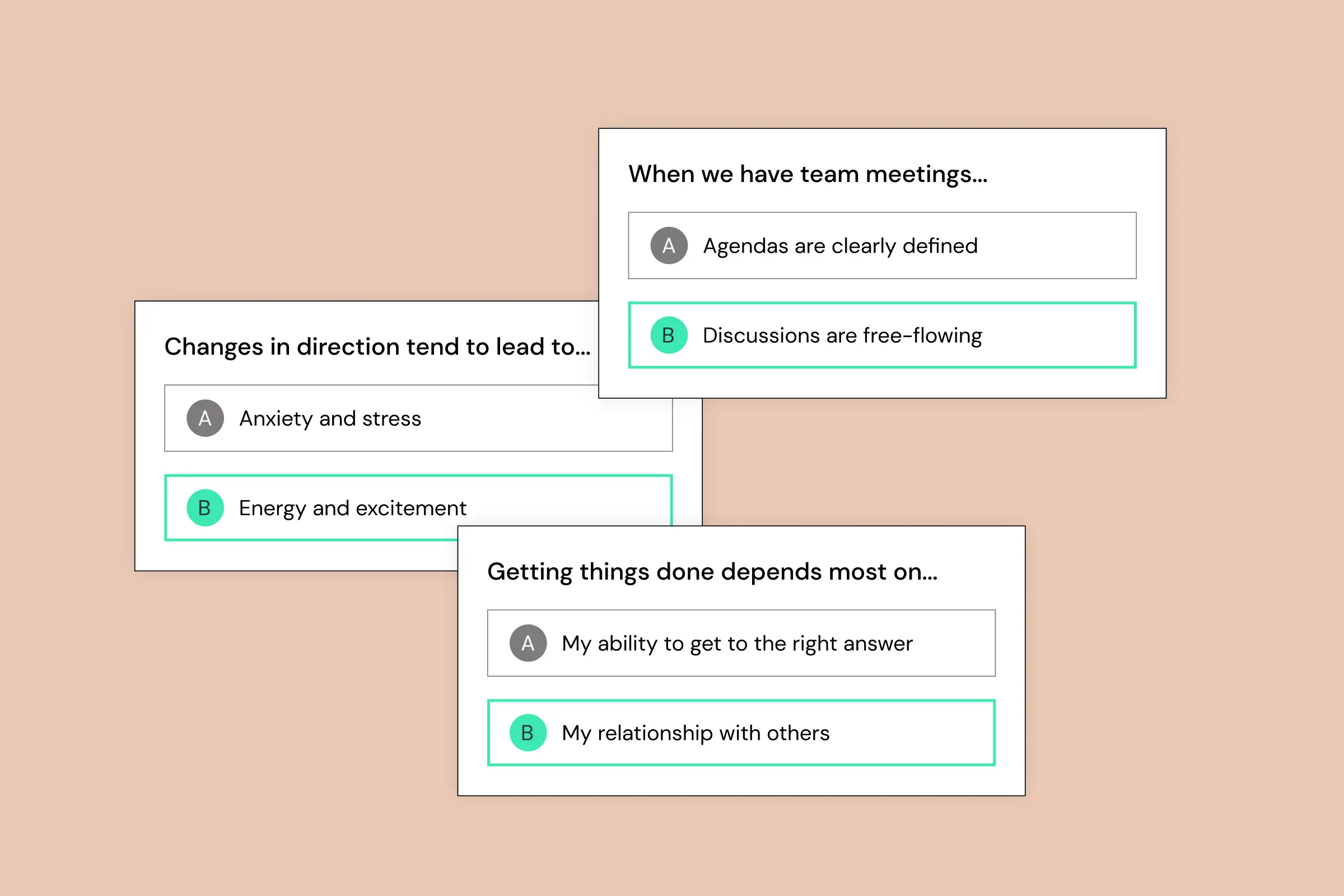

.png)